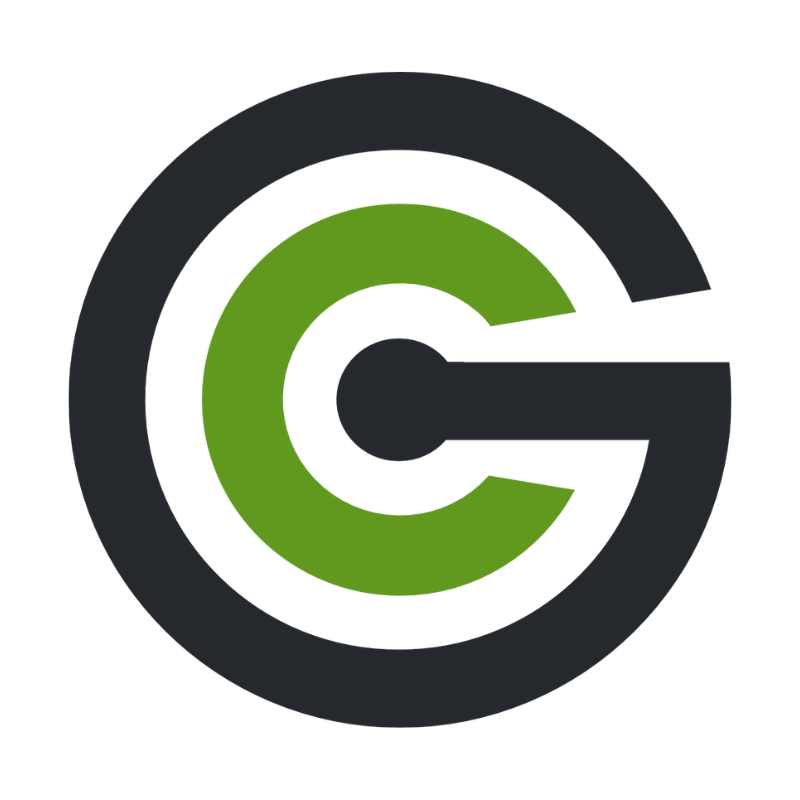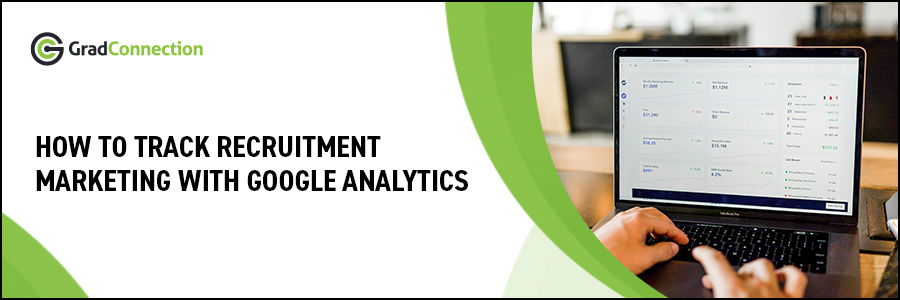
If online marketing is a part of your recruitment campaign, you may be feeling overwhelmed by the fragments of data you’re collecting from all your marketing channels.
This might look like:
- a reach/link click report from your social media,
- views and application numbers from the job boards, or
- an open/click report from the emails you send.
But which specific channel can verify the success of your campaign as a whole?
There’s a simpler way to measure results
Whilst it’s OK having a good overall idea of how your digital recruitment marketing efforts are performing, a more accurate way to measure results is by using Google Analytics UTM tags. “UTM” stands for Urchin Tracking Module. It’s code added to the end of a URL that tells your website’s Google Analytics which campaign source/s is directing your traffic.
When you tag each marketing channel (e.g. email link, Facebook ad link) with a specific UTM tag, Google Analytics can tell you how many new users came through the link, how many found the information interesting (bounce rate), and how or whether they engaged with the site (number of sessions and pages per session). It’s campaign data gold.
Ewww, tech stuff. Sounding complicated?
It’s not.
We’re going to walk you through the process, which should only take a few minutes once you get access to Google Analytics.
Unable to access Google Analytics?
Don’t fret; you can skip to the end where we share a workaround for you to track your campaigns with Bit.Ly links instead. It is less informative data but still much better than relying on multi-channel reports.
How to track your campaign using UTM tags
First thing’s first, you will need access to Google Analytics. Ask your marketing or web department for permission - you don’t need ‘admin’ access, but you need access to the reporting function.
Once you have access, you can create your special UTM links for each campaign by heading to the UTM link builder: https://ga-dev-tools.appspot.com/campaign-url-builder
For an example, measuring your 2020 Graduate Program campaign on GradConnection would look something like this:
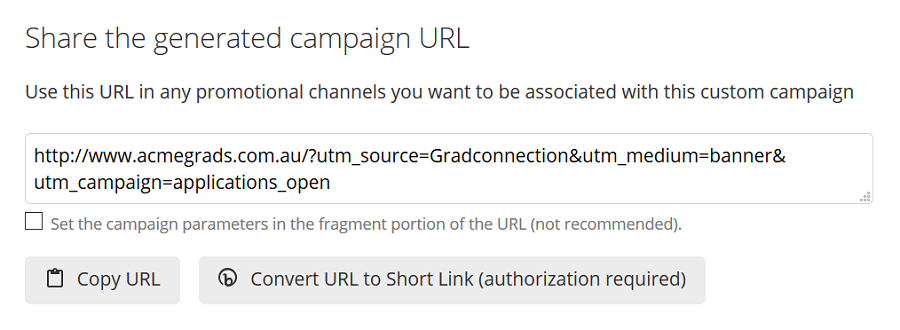
When you send these campaign URLs to your publisher or digital departments and graduates engage with the campaign, your Google Analytics account will start showing these clicks in the report.
Viewing your UTM report in Google Analytics
Log in to your Google Analytics account. Once you’re in, follow these steps:
Step 1:
Click on “Acquisition” on the left-hand side of the screen.
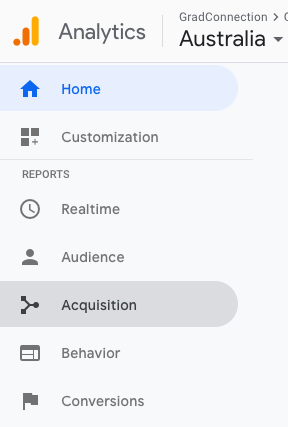
Step 2:
Click on “All Traffic” and then “Source Medium”.
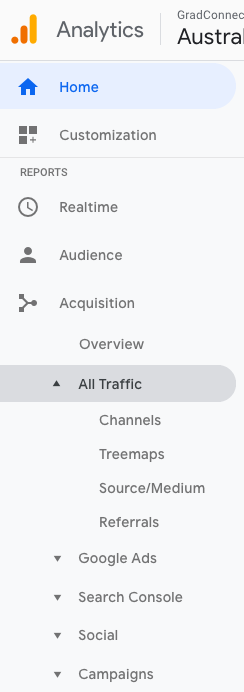
Step 3:
Do a search for your source or medium word. For example, “GradConnection”.
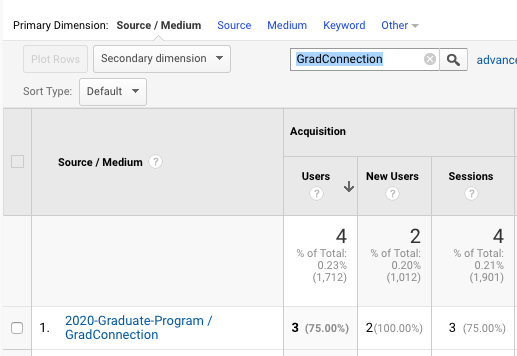
Step 4:
Review and track your metrics.
This report shows you the key metrics to benchmark your campaigns against, like:
Users: The total number of new and returning users that have come from the link.
New users: New users that have come from the link.
Sessions: The number of times a user actively engages with your website within a time period.
You might also check some other notable stats, like bounce rate, pages per session, and average session duration, and compare these results with your site average.
How to track your campaign using Bit.ly tracking links
If you’re unable to access Google Analytics, you can use Bit.ly tracking links for your campaigns. It’s a similar concept to UTM links, however Bit.ly has some limitations, like:
- These reports only provide you with link clicks (you can’t distinguish new users/sessions /bounce rates).
- The statistics are stand-alone, meaning you’ll need to save them manually each year.
- The link clicks stats run out every 30 days, making it harder to track longer campaigns.
However, if you have a short campaign or just want to trial a new tracking technique, here’s what to do:
Step 1:
Go to http://bit.ly/
Step 2:
Create your free account.
Step 3:
Click on the top right “Create” button and paste in the website link you want to track.
Bit.ly will automatically create a short URL for you to use, which you’re able to customise. Once the URL starts being used, the clicks will appear on your home screen dashboard. Although there’s not a lot of detail provided, it can show you the referral source (e.g. Facebook, email).
We’re fond of a nifty hack that uses hashtags to measure other specific channels. For example, if you’re using GradConnection, you can add the hashtag ‘#gradconnection’ to the end of your website URL and then paste this in to create your unique bit.ly link. This URL will appear as a separate report on your bit.ly dashboard.
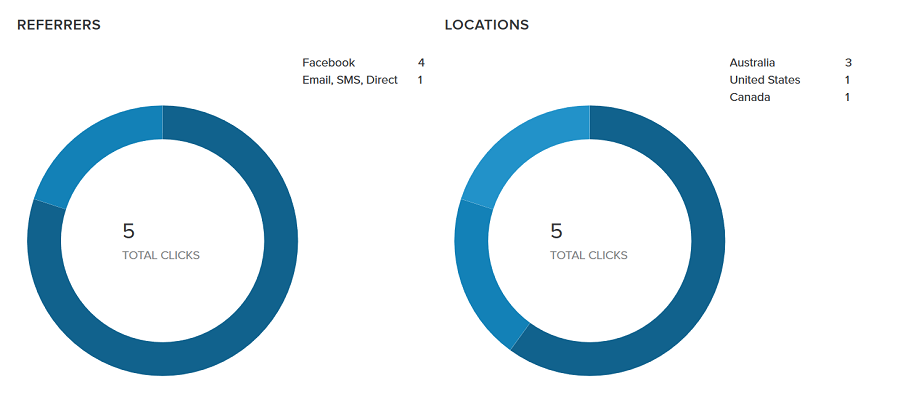
Tip: If you subscribe to a paid bit.ly account, they allow you to keep your analytics for longer than 30 days.
What about tracking in-person campaigns and events?
Don’t worry, we haven’t forgotten about the biggest graduate recruiter activities – o-week booths, careers fairs, on-campus presentations and other in-person events. There’s still a way for you to track the effectiveness of these in-person conversations by sending them online.
We’re seeing new technology and products emerge in the market that rely on QR codes and apps to help recruiters collect and organise attendee details. However, a simple and free option is to use Google Forms to capture student emails and qualifications.
Step 1:
Step 2:
Load your form up in a tablet to use at your in-person event.
Step 3:
Ask students / visitors to fill out the form at the event once your conversation comes to an end.
Step 4:
Export your data to a spreadsheet to start tracking.
Best practice would be to then send a follow up email after the event thanking them for visiting your booth and directing them to your career site for more information about your program (which you can track with either your shiny new UTM link or bit.ly).
You should also be able to export your student data into a spreadsheet and compare it with actual applications received.
Track your campaigns for better results
It’s beneficial for you to track the performance of each campaign to compare your campaign channels, measure their effectiveness, and benchmark campaigns year on year (saving you time and money!). It also allows you to optimise the channels that perform best with your audience.
If you’d like some help with tracking your campaigns, get in touch with one of our award-winning account managers for a free session on best practice. Email [email protected] to get started!